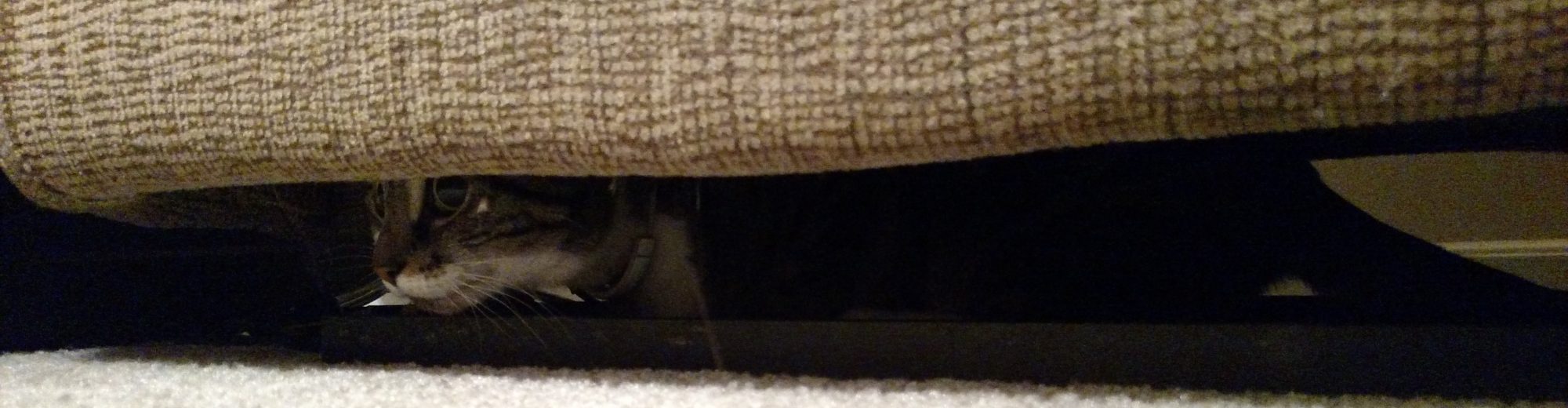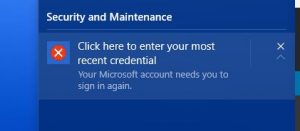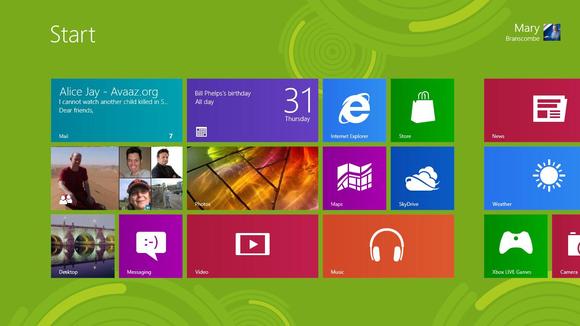So a while back, a looong while back (since I only post every six months, you know, it was like three posts ago), I wrote about my issues with WeMo. I never really did anything about my problem, because Google did it for me. It’s funny, actually, because my gut instinct when I run into a wall with technology is “I can program something to fix this.” I don’t know if that’s a healthy reaction, but it’s what comes to mind most often. My issue is I have two problems when it comes to programming something:
- I never finish anything.
- I never have enough time.
So going back to my previous post about WeMo, I wanted to make something that could access my WeMo’s, have a web interface, see stats and graphs of usage, group WeMo devices together for easier control, and have this functionality both inside and outside my house.
Believe it or not, that was about two and a half years ago I posted about this.
Not much has changed, actually. I don’t have a web interface and don’t have better stats and graphs. But what did change is I got a digital assistant – Google. And I learned that much of the other stuff doesn’t matter. Let me explain, but first…
I don’t want this to be a “Google Home is great and wonderful!” type post. The fact is, what I’m doing with it is probably the same that I can do with Alexas. Siri, well, that’s another story. And I think Cortana lost all her lives. But between Big Alexa and Google, I’m pretty sure the feature set is about the same today.
Anywho, what I quickly learned about my Google Home is that it let me do exactly what I wanted as far as grouping. You create “rooms,” and can then add smart devices into it. Here’s the cool thing: you can mix smart devices in a “room,” so for example I can have WeMo outlets, Phillps Hue Bulbs, a Nest Thermostat, and a Chromecast, and Google will interact with them together. It’s really quite nifty.
I use “rooms” in quotes because a room can be pretty much anything. Like I have a “room” called “Christmas Lights,” which consists of WeMo outlets around my house. Then when I ask Google to turn on my Christmas Lights, it’ll turn on the random outlets spread throughout my house.
Changing topic slightly to digital assistants, I recently made a comment (MP3 / YouTube) that was read out on one of my favorite podcasts, DTNS, about how I can include in a room a Google Home device. By doing that, I can now ask that specific Google Home to “turn on the lights,” and Google is smart enough to turn on just the lights in the room it is located in. That’s pretty nifty in my book. I would assume Alexa can do the same thing, I just don’t have familiarity with it. I do have other thoughts about digital assistants, but I’ll post about that at a later time. I’ll try not to wait 6 months!
And finally, I made mention of using a Raspberry Pi to use as a link between my smart home devices and the outside world. The Raspberry Pi would have been ideal because it’s a low-powered device and I would be able to program it like I could create a program for any PC type device. But as it turns out, my needs changed. And I now have a full fledged PC running in my office closet that is used for a Plex server. I’m really excited about this nifty free program, and am looking forward to posting more about it as well in the future.